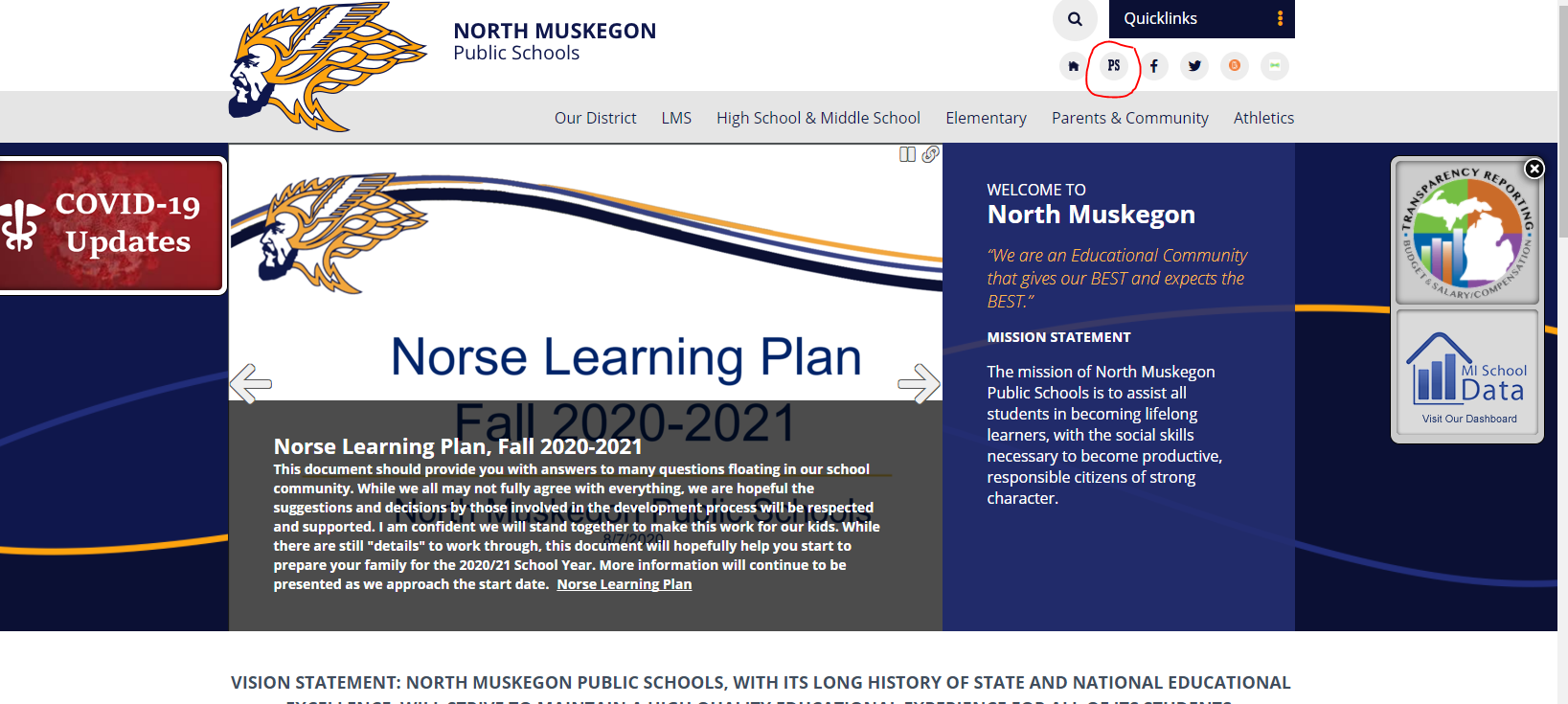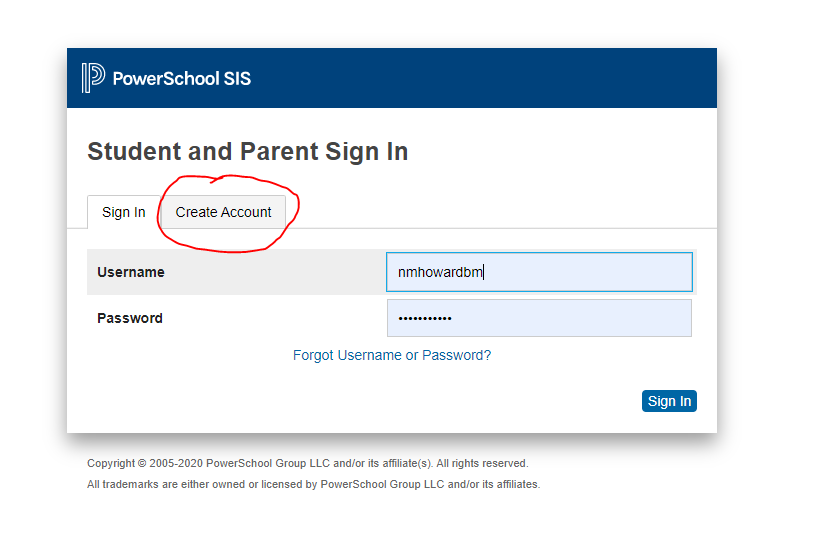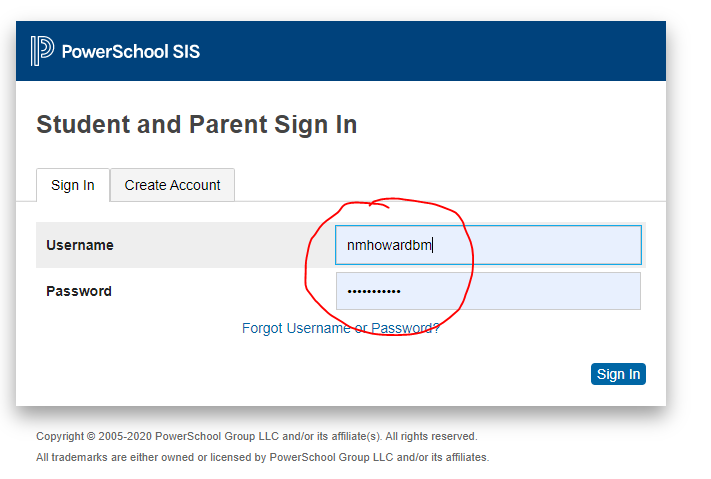Welcome to the North Muskegon MS/HS Library!
I am Mrs. Howard, your librarian. Here are some useful Q&A's about the Library and school technology and Chromebooks.
Q: What is the library website?
A: It is https://nmlibrary.weebly.com/
A: It is https://nmlibrary.weebly.com/
Q: How can I see what books the library has?
A: We use Follett Destiny as our library catalog software. You can look up books, put something on hold, make a list of things you'd like to read and more! The site is here: Online Library Catalog through Follett Destiny
Here is a video on how to use Follett Destiny: Follett Destiny Discover Website Tutorial Video
A: We use Follett Destiny as our library catalog software. You can look up books, put something on hold, make a list of things you'd like to read and more! The site is here: Online Library Catalog through Follett Destiny
Here is a video on how to use Follett Destiny: Follett Destiny Discover Website Tutorial Video
Q: Does the library charge late fees for books?
A: No, the library does not charge late fines. However, if you lose a book or damage it in such a way that it needs to be thrown away, you will be charged to replace the book.
A: No, the library does not charge late fines. However, if you lose a book or damage it in such a way that it needs to be thrown away, you will be charged to replace the book.
Q: Is there a limit on how many books you can check out at once?
A: No, there is no check out limit. However, if you have lost books, you may be asked to pay for them before you are allowed to check out more books.
A: No, there is no check out limit. However, if you have lost books, you may be asked to pay for them before you are allowed to check out more books.
Q: How can I request a book?
A: If you want to read a book the library already has you can:
1. Email or stop by the library to ask Mrs. Howard to hold the book for you.
2. Put a hold on the book through Follett Destiny. Here is the video on how to do that: Follett Destiny Discover Website Tutorial
If you want to read a book that we don't have, you can email or stop by the library to ask Mrs. Howard to purchase the book for our library. She will add it to the "To Buy" list and she will let you know when it arrives.
A: If you want to read a book the library already has you can:
1. Email or stop by the library to ask Mrs. Howard to hold the book for you.
2. Put a hold on the book through Follett Destiny. Here is the video on how to do that: Follett Destiny Discover Website Tutorial
If you want to read a book that we don't have, you can email or stop by the library to ask Mrs. Howard to purchase the book for our library. She will add it to the "To Buy" list and she will let you know when it arrives.
Q: What if I don't know what to read next?
A: I'm glad you asked! There are lots of great resources out there. Here are a few...
A: I'm glad you asked! There are lots of great resources out there. Here are a few...
- I do book talks regularly and send them to all students by email. They are also compiled here on this website at: https://nmlibrary.weebly.com/book-talks.html
- You can also check out our Reader's Advisory Page... Pay close attention to the "General Resources" at the top of the page with links to lots of sites to help you get ideas about what to read next.
Q: What can Mrs. Howard help me with?
A: Mrs. Howard can help you: find books, do research, write papers, do citations, find resources, help answer technology questions, and more.
A: Mrs. Howard can help you: find books, do research, write papers, do citations, find resources, help answer technology questions, and more.
Q: Where do I go if I'm having problems with my Chromebook?
A: You have a couple options:
A: You have a couple options:
Q: Is there a way for parents to know more about Google Tools?
A: Yes this PDF has links to all sorts of good info about Google and Google Tools.
A: Yes this PDF has links to all sorts of good info about Google and Google Tools.
Q: How do I log into Powerschool?
A: Students and Parents can access Powerschool by:
A: Students and Parents can access Powerschool by:
- Going to the North Muskegon website and clicking on the Powerschool logo in the upper right hand corner under "Quicklinks". (See image below)
- Parents can click on the "Create Account" tab and following the directions to set up a parent account. (See image below.)
- Students can login using the following format: nm plus the first 6 letters of your last name and the first 2 letters of your first name. For example: nmhowardbr. The password will be your student number. (See image below.)
- If you are unable to access your Powerschool account, please contact Mr. Henderson or Mrs. Howard in the Library Media Center.
Step 1: Accessing Powerschool
Step 2: Creating a Parent Account.
Step 3: Student Login.